Specify the bus stops where you will get on and off and the state of operation of the bus will be displayed when the bus approaches the bus stop where you will get on.
How to specify a stop
- To specify by entering the stop name directly
-
Enter the stop name you get on and off.
Provide the stop option list with the partitial match search.
You can specify the stop with the stop option list.
- Specify the stop with the Japanese syllabary.
-
Tap the begining character of the stop you get on and off.
You can specify the stop with the stop option list.
About service information of the bus
-
Provide the passing stop and the line information. By reloading page, you can get the latest information.
- Explanatory notes
-
Provide information about timetable of the specified stop.
How to specify a stop
- To specify by entering the stop name directly
-
Enter the stop name you get on and off.
Provide the stop option list with the partitial match search.
You can specify the stop with the stop option list.
- Specify the stop with the Japanese syllabary.
-
Tap the begining character of the stop you get on and off.
You can specify the stop with the stop option list.
For more information about the timetable
Specify the stop and get the timetable.
Provide detail information of timetable by tapping.
Specify the bus stops where you will get on and off on the map and the state of operation of the corresponding bus will be displayed.
How to operate the map
-
If you have permission to use positional information (GPS) with the browser, information will be displayed using your current location as the reference point.
The numerical values indicates the number of bus stops (boarding locations) at the that geographical point. Tap a numerical value to enlarge the map.
Input the desired keyword in the search box on the screen and tap the search button to search for nearby facilities and other places.
How to specify bus stops on the map
-
Tap a green bus stop mark 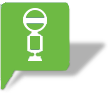 on the map.
on the map.
Tap “Get on Here” from the popup menu to specify the bus stop where you wish to get on.
Likewise, tap “Get off Here” to specify the bus stop where you wish to get off.
Tap the area and line to display the state of operation of the corresponding bus.
Specify the bus stop (boarding point) on the map to display the state of operation of buses near the bus stop (boarding point).
How to operate the map
-
If you have permission to use positional information (GPS) with the browser, information will be displayed using your current location as the reference point.
The numerical values indicates the number of bus stops (boarding locations) at the that geographical point. Tap a numerical value to enlarge the map.
Input the desired keyword in the search box on the screen and tap the search button to search for nearby facilities and other places.
How to specify bus stops on the map
-
Tap a green bus stop mark 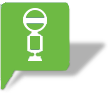 on the map.
on the map.
Tap “Approach Info” to display the state of operation of buses approaching the specified bus stop.